Here is a list of some basic Git commands to get you going with Git in a day-to-day workflow.
This should give you the base commands you need to perform the most common actions in Git.
However, you may keep in mind that
the only 4 commands that you really need to know to get started with Git are:
git clone
git add
git commit -m “ “
git push
That’s it! If you have a handle of those, you are good to go.
You can start working on your projects immediately.
First thing first, we create a "repository" (project) and get a
host (such as Github, Gitlab, Bitbucket...) to put it online.
| Command |
Description |
git init |
Initialize a local Git repository |
git clone ssh://git@github.com/[user]/[repository].git |
Create a local copy of a remote repository |
| Command |
Description |
git status |
Check status |
git add [file-name.txt] |
Add a file to the staging area |
git add -A |
Add all new and changed files to the staging area |
git commit -m "[commit message]" |
Commit changes |
git rm -r [file-name.txt] |
Remove a file (or folder) |
Note : Git comes with built-in GUI tools for committing - git-gui.
We recommend you to use it at the beginning in order to
avoid being struggled with the command line. You just have to launch it within your repository:
git gui
| Command |
Description |
git branch |
List branches (the asterisk denotes the current branch) |
git branch -a |
List all branches (local and remote) |
git branch [branch name] |
Create a new branch |
git branch -d [branch name] |
Delete a branch |
git push origin --delete [branch name] |
Delete a remote branch |
git checkout -b [branch name] |
Create a new branch and switch to it |
git checkout -b [branch name] origin/[branch name] |
Clone a remote branch and switch to it |
git branch -m [old branch name] [new branch name] |
Rename a local branch |
git checkout [branch name] |
Switch to a branch |
git checkout - |
Switch to the branch last checked out |
git checkout -- [file-name.txt] |
Discard changes to a file |
git merge [branch name] |
Merge a branch into the active branch |
git merge [source branch] [target branch] |
Merge a branch into a target branch |
git stash |
Stash changes in a dirty working directory |
git stash clear |
Remove all stashed entries |
Note : Git comes with built-in GUI tools for browsing - gitk.
We recommend you to use it at the beginning in order to
avoid being struggled with the command line. You just have to launch it within your repository:
gitk
| Command |
Description |
git push origin [branch name] |
Push a branch to your remote repository |
git push -u origin [branch name] |
Push changes to remote repository (and remember the branch) |
git push |
Push changes to remote repository (remembered branch) |
git push origin --delete [branch name] |
Delete a remote branch |
git pull |
Update local repository to the newest commit |
git pull origin [branch name] |
Pull changes from remote repository |
git remote add origin ssh://git@github.com/[user]/[repository].git
|
Add a remote repository |
git remote set-url origin ssh://git@github.com/[user]/[repository].git
|
Set a repository's origin branch to SSH |
| Command |
Description |
git log |
View changes |
git log --summary |
View changes (detailed) |
git log --oneline |
View changes (briefly) |
git diff [source branch] [target branch] |
Preview changes before merging |