Quick Access
Introduction
Say you want to move a lot of levels up in the commit tree. It might be tedious to type ^ several times, so Git also has the tilde (~) operator.
| Command | Description |
|---|---|
^ |
Move upwards one commit at a time |
~n |
Move upwards a number of times. |
The tilde operator (optionally) takes in a trailing number that specifies the number of parents you would like to ascend. Let's see it in action.
Tilde (~) operator
Before moving
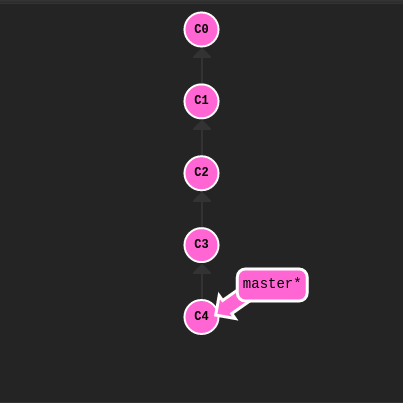
Let's specify a number of commits back with ~.
git checkout HEAD~4
After moving
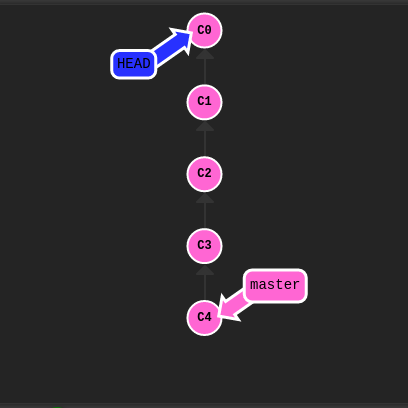
Boom! So concise -- relative refs are great.
Branch Forcing
You're an expert on relative refs now, so let's actually use them for something. You can directly reassign a branch to a commit with the -f option. So something like:
git branch -f master HEAD~3
moves (by force) the master branch to three parents behind HEAD.
Before branch --force
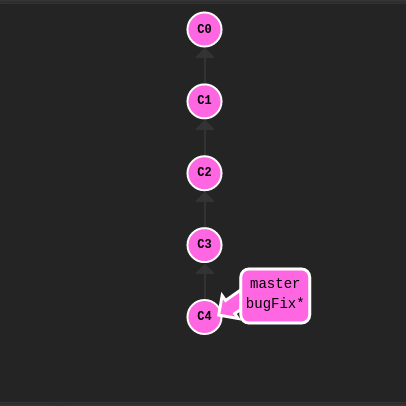
git branch -f master HEAD~3
After branch --force
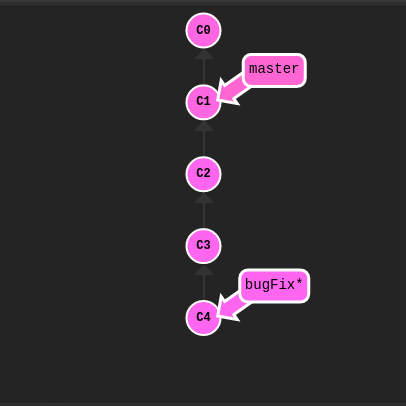
There we go! Relative refs gave us a concise way to refer to C1 and branch forcing (-f)
gave us a way to quickly move a branch to that location.
Now that you have seen relative refs and branch forcing in combination, let's use them to solve the challenge.
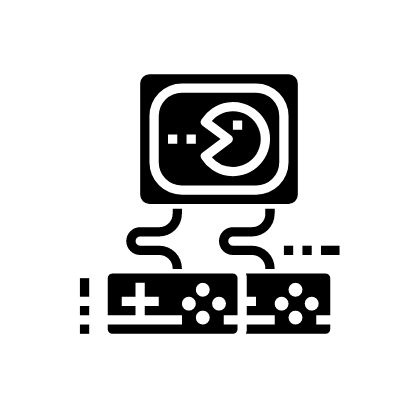 Solve Online
Solve Online