Quick Access
Introduction
There are many ways to reverse changes in Git. And just like committing, reversing changes in Git has both a low-level component (staging individual files or chunks) and a high-level component (how the changes are actually reversed). Our application will focus on the latter.
There are two primary ways to undo changes in Git -- one is usinggit resetand the other is usinggit revert. We will look at each of these
Git Reset
Before reset
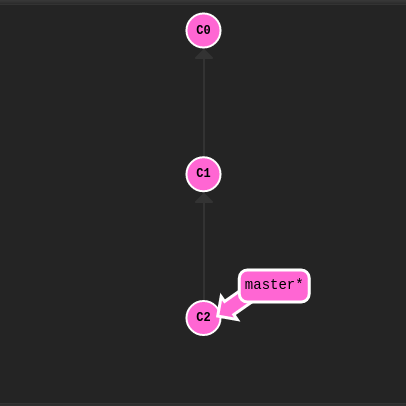
git reset reverts changes by moving a branch reference backwards in time to an older commit.
In this sense you can think of it as "rewriting history;"
git reset will move a branch backwards as if the commit had never
been made in the first place.
git reset HEAD^
After reset
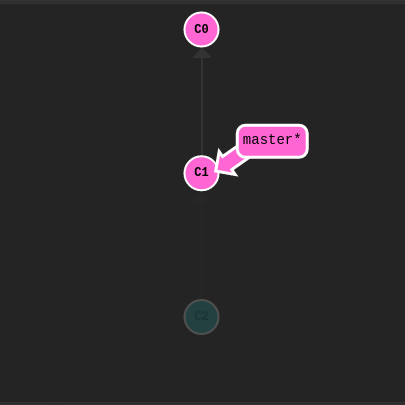
Nice! Git moved the master branch reference back to C1;
now our local repository is in a state as if C2 had never happened.
Git Revert
While resetting works great for local branches on your own machine, its method of "rewriting history" doesn't work for remote branches that others are using.
In order to reverse changes and share those reversed changes with others, we need to use git revert. Let's see it in action.
Before revert
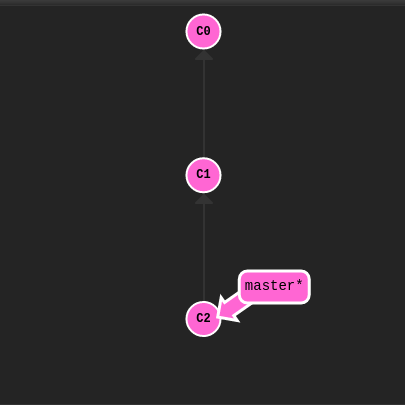
git revert HEAD
After revert
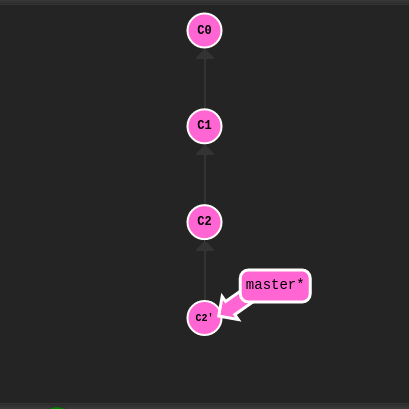
A new commit plopped down below the commit we wanted to reverse!
That's because this new commit C2' introduces changes --
it just happens to introduce changes that exactly reverses the commit of C2.
With reverting, you can push out your changes to share with others.
To complete this level, reverse the most recent commit on both local and pushed.
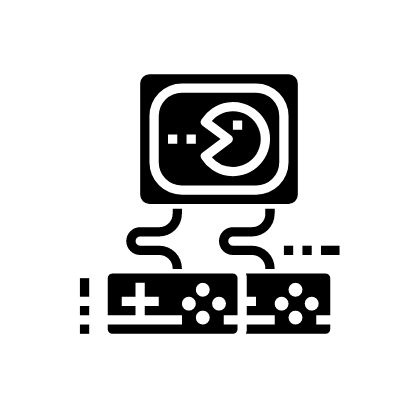 Solve Online
Solve Online